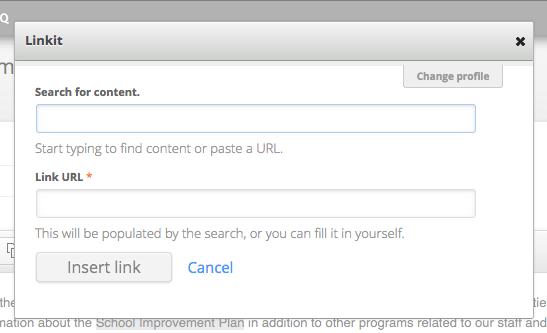Adding links to documents and other sites
This topic covers how to add links to documents in a news message, page section, or basic page. Adding documents is a different topic.
Adding links to documents hosted by your school site can be done by grabbing the link URL from any file you upload. If you’re not sure how to find that URL, please view our documentation on uploading files before proceeding.
Copy the URL from the site that you’d like to link to. This can be found at the top of the page in the URL bar.
Do not copy links directly from your email. Open them first.
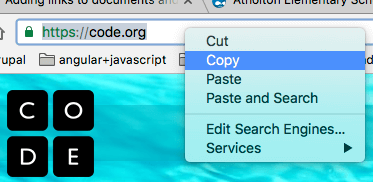
Once you have your URL for the file you’d like to link to, highlight the text where you want the link to go. This can be anywhere in the body of your content.
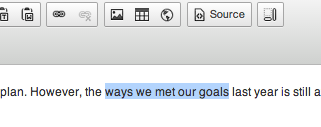
Then, click on the closed chain link in the editor

Editing content on a high school site? Links are a bit different, but we’re working on making it the same as the Elementary and Middle schools.
Paste the link of your choice into the URL area, and click “ok” to insert it.
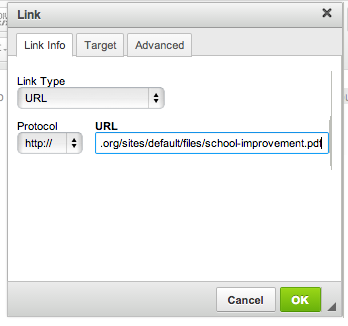
Once the changes are all set in the editor, hit “save” to make everything live.
High School
On high school sites, you’re just pasting in the URL and hitting “insert link”.