Replacing Files
When uploading a file, it’s important to keep the file names consistent and clean. Avoid dates, spaces, unique characters (%, #, $, &, etc.) and underscores. This is elaborated upon a bit more in the uploading files documentation.
When replacing a file it’s important to keep the new file’s name the same as the old one.
Go to your dashboard and click on “add and manage files.”
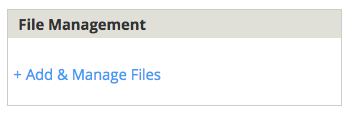
Find the file you want to replace and click on “edit”.

Click on “choose file” to open your finder.

Find the file on your computer.
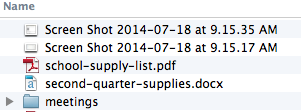
After double-clicking on the file, you should see the file name in the “replace file” area. Hit “save” to publish your changes.
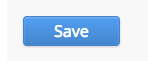
Once you’ve uploaded the file you’re brought to the placeholder page again. You do not have to re-copy the URL and replace the link, Drupal does all the work for you.
Test it out by clicking on the file name. If you can’t see the new document, try refreshing the page by holding down shift and then clicking on the refresh button near your URL bar.