Before uploading - Adding Titles to PDFs
The search feature on your website is handled by a miniature version of google that searches just your website’s news items, pages, and any files that you’ve uploaded. This same feature is used on the hcpss.org website.
If you do a search on hcpss.org, you’ll notice that PDF files are thrown into the mix with descriptive titles to give users insight into the content.
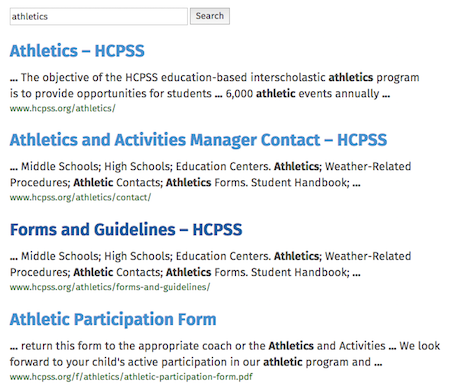
Initially, hcpss.org didn’t have search titles for PDF documents. As a consequence, trying to find PDFs using search was difficult. This was because each PDF file didn’t have the correct metadata feeding in a proper title for search results.
Metadata is a term for data that’s behind the scenes inside of any given file. It’s only read by computers, but plays a huge role in displaying search results
If I were to do the same search for “athletics” without proper metadata, then PDF files would come back titled “document” or “file name” rather than something descriptive.
This was eventually fixed on hcpss.org, and can be managed at the school website level to improve search results.
Where can I edit a PDFs metadata?
When you save a PDF from a word document, you’re also saving it’s metadata.
- Note: you can’t do this to a pre-existing PDF file
On a Mac
Create a PDF from any word document:
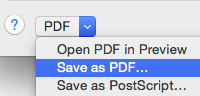
You’ll eventually be brought to this view. The “title” field is what will show up in search results.
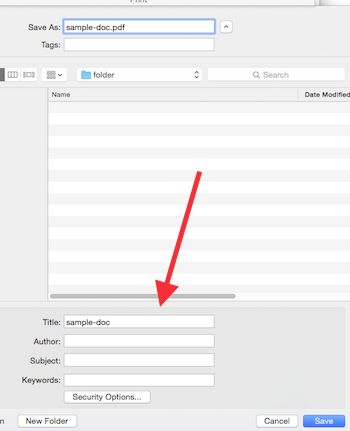
Therefore, it’s best to give the title field something descriptive instead of just the file’s name. For instance, if this was a flier about parent night, then the title field should say “2015 Parent Night Information” which will show up in search results.
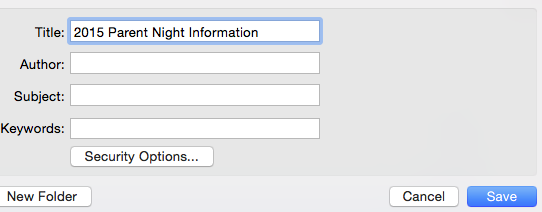
Don’t worry about the author, subject and keywords areas
The title area is flexible with what can go in there. However, try and use dates because you might upload several more parent night documents in the future, and it’s useful to differentiate them by year.
Doing the same thing on a PC
After clicking on “save as…”, you’ll be brought to the document window. Switch the type to “PDF”. Before saving, click to edit the “title” area. Add a title, and then click on “save”.
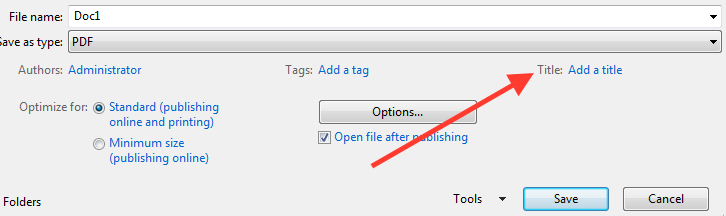
Don’t worry about any other fields.