Creating news messages
Overview
Anything you add as a news item will automatically appear in the the news section of your site as well as in the HCPSS mobile application. The news section can be accessed by clicking on the news tab in your site’s navigation.
Any news that you would post in your newsletter should also live on the site.
Adding a news item
To add a news item, go to your dashboard.
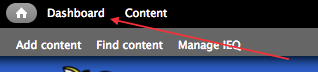
In the dashboard, go to “add message”.
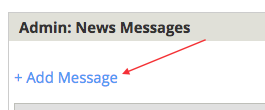
From there, you can add a title.
Titles should look like “Book Drive, starts on Dec. 3”.
- This has the title of the event, and lets parents know when it starts.
- If the news message is date-driven, add the date in the title
Writing news content
Brief is better, but remember that content on the web has no limitations on length.
A great news item has the most important content first. In the example below, we have a news item about CogAT. In the first sentence, we disclose that it’s for 3rd and 5th grade students, and the date range.
All students in 3rd and 5th grade will be taking the CogAT over the course of 3 days from November 29th through December 9th. The total testing time each day is 30 minutes, not including the time needed to read the directions and work through sample problems.
If you have additional questions, please reach out to Colleen Golden at colleen_golden@hcpss.org
News message summary
The news message summary is the text that will appear on the news page as well as on the homepage if you choose to make the news item a homepage highlight. The summary should be brief and, where appropriate, include a call to action.
You can always come back and edit your news messages. Keep in mind, though, that editing an existing message does not generate a new news post. So, if the existing message was originally published months ago, editing it won’t move it to the top of your news page. If your goal is to bring attention to new information, your best bet is to copy your existing message, insert the new information, and post it as a new news message. Doing so will place the new message at the top of your news page.