Adding a new staff member
Your site should already have a School Staff page with all staff members listed.
- Looking to move a staff member from one department to another? That’s a different topic →
To add a staff member, go to the “our staff” item in the navigation. Then, hover over the department you’d like to edit. Click on the gear cog to open up the editor.
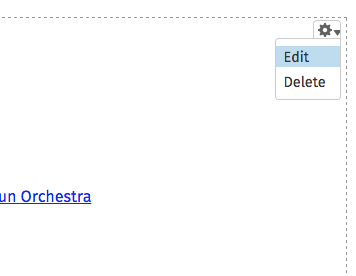
All staff in that department should be listed.
To start adding the new staff member, click on “add new staff member”

From there, there are only a few required fields as indicated by the asterisks.
You can add their job title as “teacher” or their subject, but it’s optional.
After you’ve entered in their information, you can hit “create staff member”.

If necessary, you can rearrange the staff member’s position on the page. Click on the cross icon, hold your mouse down, and drag and drop the new staff member to the position in the staff list where you wish their name to appear.
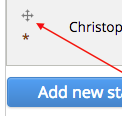
Don’t forget to hit “save” after you’ve made changes.