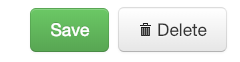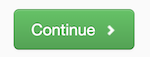Emergency messages
There are a variety of different devices and mediums that parents receive messages on. Web Services has designed an important message template that follows a standard emergency message format.
This stationary is meant for messages that are emergencies only. This includes school-based cancellations or emergencies that pertain only to your building.
Writing an emergency message
This isn’t an all-inclusive approach because every emergency situation calls for different approaches. However, this message format is typically what parents are looking for.
During an emergency situation it’s imperative for your communication to be as brief and easy to understand as possible.
The ideal message states the reason for the emergency message (e.g. gas leak, water pipe break, power outage, non-drill lockdown) coupled with an action step such as an early dismissal, cancellations, or evacuation. Ensure parents that students are safe and taken care of.
After stating the emergency, go over the protocol that your school is following to further ensure the safety of students or how the emergency situation is being handled.
When concluding, provide contact information for questions or concerns.
The ideal message would look like this:
Around 9am, the power went out at our school. Students are safe and have been attending regular classes. Due to cold temperatures and an unknown timeline for a fix from BGE, we are dismissing early today.
Dismissal will begin at 10am for all students and all after-school activities, including child care, have been cancelled. Buses will transport students who ride PM buses home. Students may also be picked up by the emergency contacts listed in their Family File by 10am.
Phones are operational, please contact our front office at 555-555-5555 if you have any concerns.
Inserting the Important Message Stationary
After adding a subject, specifying the message as an emergency, and adding recipients, the second screen will have email and SMS buttons.
Select the email button first. You can craft the SMS message afterwards to either match or be an abbreviated form of your message.
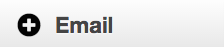
That will open up an additional box for selecting stationary. The important message stationary is meant for emergencies only, so it should be used in any scenario when you’re also using the text message feature.
Important messages are not reminders for school events, please use the simple or fluid message stationary for these non-emergency messages
Your important message template is titled with your school acronym, followed by “ - Important Message”.
Select “Use Selected Stationary” after clicking on the important message template.
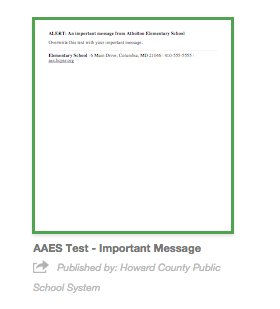
Editing inside of the stationary
Remember to set the “From Email” area to no-reply@hcpss.org and to add the subject.
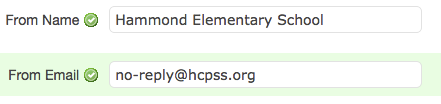
Emergency Messages should be simple in their formatting. Avoid any styling except for bolding text.
Don’t worry about attaching any files or images.
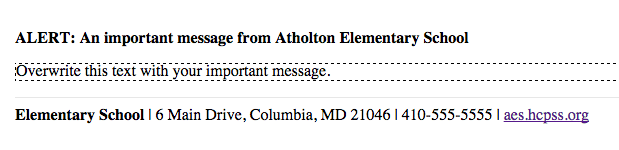
The dotted box is where you can add your message text and is the only place where text can be edited. The top and bottom text areas cannot be edited. If any information needs to be changed in either of these areas, please let Web Services know.
In the message area, feel free to either type up your message or paste content in.
Pasting from Word? Use a text editor →
Sending a text message
Text messages are reserved primarily for emergency events. All emergency messages must be accompanied by a text message.
However, schools are allowed to send one non-priority message per week.
These non-priority messages can include reminders to parents about an upcoming flu vaccination clinic, or if a school’s food bank is open during the upcoming weekend. Make sure any non-priority messages convey relevant information that parents would find useful.
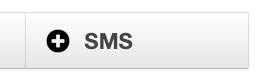
To begin crafting a text message, click on the SMS button after writing your email.
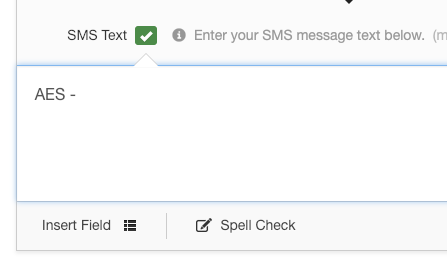
Make sure all text messages are prefixed with your school’s acronym
You can copy and paste your email text and wordsmith for quicker sending. Be sure that your text message contains
Note in the lower right-hand corner of the editing box there’s a character counter, which if it exceeds 160 characters will not allow you to save the text message.

After crafting the text message, press save and then continue to move on to the final sending screen.